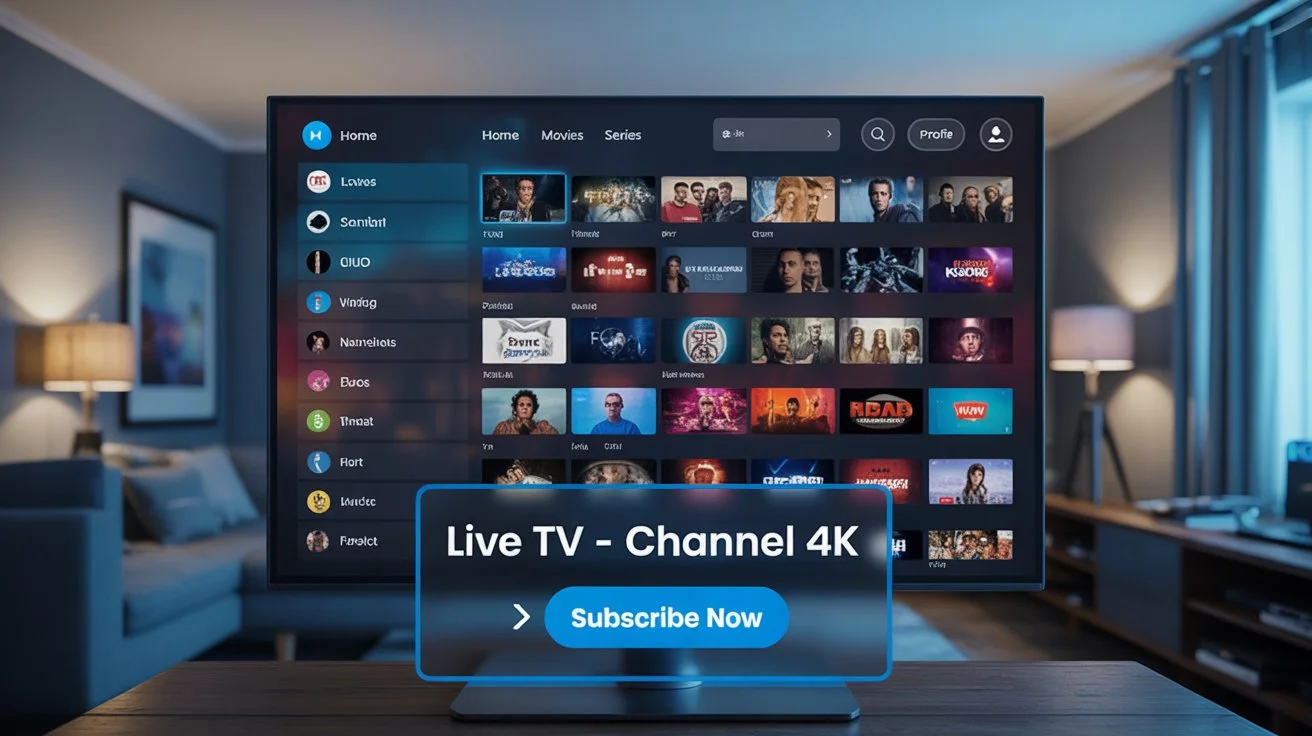Are you looking to expand your streaming options with your Amazon Firestick? Internet Protocol Television (IPTV) lets you stream TV channels from all over the world to your device.
By installing the Smart IPTV app, you can enjoy a more personalized streaming experience. You’ll get access to a huge array of content, more than what’s on traditional TV.
This guide will show you how to set up IPTV on your Firestick easily. You’ll be watching your favorite IPTV channels in no time.
Key Takeaways
- Learn how to install the Smart IPTV app on your Firestick.
- Discover how to configure IPTV channels for streaming.
- Understand the benefits of using IPTV with your Firestick.
- Get tips on optimizing your IPTV streaming experience.
- Find out how to troubleshoot common IPTV setup issues.
- IPTV on Firestick
What is IPTV and How Does It Work?
IPTV, or Internet Protocol Television, streams TV over the internet. It’s different from old TV ways. IPTV gives you a flexible and personal way to watch TV.
Definition of IPTV
IPTV uses the internet to send TV shows and movies. You can watch live TV, movies, and more on your devices. You need a good internet to enjoy it.
You can watch IPTV on smart TVs, computers, and devices like Firestick. It’s interactive and lets you choose what you want to watch.
Benefits of Using IPTV
Using IPTV has many benefits. Here are some:
- Budget-friendly entertainment: IPTV is cheaper than cable TV.
- Superior streaming quality: IPTV streams in high definition with little buffering.
- Global content access: You can watch shows from all over the world.
- Personalized viewing experience: You can pause, rewind, and record live TV.
IPTV vs. Traditional Cable TV
IPTV and cable TV are different. IPTV is more flexible and can be watched on many devices. Cable TV is only on devices connected to the network.
Here are some main differences:
- Content delivery: IPTV uses the internet, while cable TV uses a network.
- Device compatibility: IPTV works on many devices, but cable TV is mostly for TVs.
- Cost: IPTV can be cheaper, with plans for all budgets.
Learning about IPTV helps you choose better streaming options. You can enjoy a more personal and flexible TV experience.
Preparing Your Firestick for IPTV
To get your Firestick ready for IPTV, follow a few easy steps. First, check your device’s specs. Then, update the software. Lastly, allow apps from unknown sources.
Checking Your Firestick Specifications
Make sure your Firestick can run IPTV apps well. Look at its storage and RAM. Go to Settings > My Fire TV > About > Device Specifications to check.
If your Firestick is old, you might need a newer one. This will help it work better.
Updating Your Firestick Software
It’s important to keep your Firestick’s software current. This keeps it running smoothly and safely. To update, go to Settings > My Fire TV > About > Install System Update.
If there’s an update, just follow the instructions. This will give you the latest features and fixes.
Tip: Always check for updates. This can solve many Firestick problems.
Enabling Apps from Unknown Sources
To install IPTV apps, you need to allow apps from unknown sources. Go to Settings > My Fire TV > Developer Options. Then, turn on Apps from Unknown Sources.
But be careful with apps from outside the Amazon Appstore. They might not be safe.
By doing these steps, your Firestick will be ready for IPTV. You’ll enjoy streaming without any trouble.
Installing an IPTV App on Firestick
To start streaming IPTV content, you’ll need to install a compatible app on your Firestick. This process involves selecting a reliable IPTV app and following a simple installation procedure.
Popular IPTV Apps to Consider
There are several IPTV apps available for Firestick, each offering a unique set of features. Some of the most popular options include Smart IPTV and IPTV Smarters Pro. These apps are known for their user-friendly interfaces and robust streaming capabilities.
When choosing an IPTV app, consider factors such as channel lineup, video quality, and customer support. You can find reviews and comparisons online to help make an informed decision.

Step-by-Step Installation Process
Installing an IPTV app on your Firestick involves sideloading the app using the Downloader app. Here’s a step-by-step guide:
- Open the Firestick home screen and navigate to “Find” or “Search.”
- Search for “Downloader” and install the app.
- Launch the Downloader app and enter the URL of the IPTV app you wish to install.
- Wait for the app to download and install.
- Once installed, launch the IPTV app and enter your subscription details.
By following these steps, you can easily install your chosen IPTV app and start enjoying a wide range of channels and on-demand content.
Setting Up IPTV Subscription
Choosing the right IPTV provider is key for a great viewing experience on your Firestick. With many options, it’s important to think about a few things before you decide.
Choosing the Right IPTV Provider
When picking an IPTV provider, consider a few important things. First, check the channel selection they offer. Make sure they have the channels you like, like sports, entertainment, and news.
Also, look at the streaming quality. Choose a provider that offers HD or 4K streaming for the best picture. Also, make sure their service is stable, so you don’t get a lot of buffering or downtime.
How to Subscribe to an IPTV Service
After picking your IPTV provider, it’s time to subscribe. You’ll need to go to their website, pick a plan, and make an account. They usually have different plans, so pick one that matches your viewing habits and budget.
Once you’re subscribed, you’ll get login details to use their IPTV service. These details are important for setting up your IPTV app on Firestick, which we’ll talk about next.
Important Factors to Consider
Before you choose your IPTV provider, think about a few things:
- Customer Support: Make sure they have good customer support to help with any problems.
- Device Compatibility: Check if their service works with Firestick and other devices you use.
- Pricing and Plans: Look at their prices and plans to find the best deal.
By looking at these factors carefully, you can have a great IPTV experience on your Firestick.
Configuring Your IPTV App
Now that you’ve installed the IPTV app on your Firestick, it’s time to set it up. You need to enter your IPTV credentials and customize the app. This is key to watching your subscribed content.
Entering Your IPTV Credentials
To use your IPTV app, you must enter your login details. These are a username and password from your IPTV service. Go to the app’s settings, find the login section, and enter your info.
Key steps to enter your IPTV credentials:
- Open the IPTV app on your Firestick.
- Navigate to the settings or login section.
- Enter your username and password.
After you enter your login info, the app will check your subscription. Then, you’ll get access to all the channels and content.
Customizing Your Viewing Experience
Customizing your IPTV app makes it better for you. You can make favorite channel lists, adjust the EPG settings, and more. This makes your streaming on Firestick better.
- Create a list of your favorite channels for quick access.
- Adjust the EPG settings to display the right amount of program information.
- Explore other settings to personalize your viewing experience further.
By customizing your IPTV app, you get a better streaming experience on your Firestick.
Troubleshooting Common IPTV Issues on Firestick
IPTV services on Firestick can face many technical problems. But, most can be fixed easily. Knowing how to solve these issues can make watching TV better.
Connectivity Problems
One big issue is when IPTV apps won’t connect. This might be because of your internet or the IPTV service. First, check your internet speed. Make sure it’s fast enough for streaming.
If your speed is okay, try restarting your Firestick. Or, reinstall the IPTV app.
Steps to check your internet connection:
- Go to your Firestick home screen.
- Navigate to “Settings” and then “My Fire TV” or “Device.”
- Select “About” and then “Network.”
- Check your internet connection status.

Buffering and Streaming Quality
Buffering and poor quality are common problems. Buffering happens when the stream loads too slow. To fix this, try lowering the video quality in the IPTV app settings.
Tips to improve streaming quality:
- Check your internet speed and consider upgrading if it’s too low.
- Use a wired Ethernet connection for a more stable link.
- Close other apps that might be using your bandwidth.
App Crashes and Freezes
Sometimes, IPTV apps crash or freeze. This can be because of old app versions or bad data. Try updating your IPTV app to the latest version.
If it still doesn’t work, clear the app cache and data. Remember, this will log you out, so have your login details ready.
Steps to clear app cache and data:
- Go to “Settings” on your Firestick.
- Select “Applications” and then “Manage Installed Applications.”
- Choose your IPTV app and select “Clear Cache” and “Clear Data.”
By following these tips, you can fix common IPTV problems on Firestick. This will make streaming smooth and enjoyable.
Enhancing Your IPTV Experience
Using a VPN can make your IPTV better. It adds live TV and on-demand content. A few easy steps can make your streaming safer and more fun.
Using a VPN for Privacy
Your online privacy matters when streaming IPTV. A Virtual Private Network (VPN) keeps your identity safe. It encrypts your internet, so others can’t see your data.
To use a VPN, sign up with a good provider. Choose one with fast speeds and many servers. Then, download the VPN app on your Firestick.
Integrating Live TV and On-Demand Content
IPTV lets you watch live TV and on-demand content. To enjoy it fully, integrate these features. This way, you can watch your favorite shows live or catch up later.
To mix live TV and on-demand, set up your IPTV app right. You might add favorite channels or a watchlist. This makes watching more personal and easy.
These steps can make your IPTV better. You’ll get a safer, more flexible, and fun streaming experience.
Legal Considerations for IPTV Users
It’s important to know the legal side of IPTV for a smooth streaming experience. When using IPTV on your Firestick, knowing the laws is key.
IPTV Legality in the United States
In the U.S., IPTV laws depend on the content and how it’s delivered. Using IPTV with licensed content is okay. But, streaming copyrighted material without permission is illegal. Always choose IPTV providers that follow U.S. copyright laws.
To check if an IPTV service is legit, look for their licensing info. Good IPTV providers will show they follow the law.
Risks of Using Unverified IPTV Services
Unverified IPTV services can lead to legal trouble. They often stream content without permission. This can get you copyright infringement notices or even legal action.
- Potential legal penalties for copyright infringement
- Exposure to malware and cybersecurity threats
- Poor streaming quality and unreliable service
To stay safe, use well-known IPTV providers. Always check an IPTV service before signing up. Be careful of services that seem too good to be true or are unclear about their operations.
Being informed and careful helps you enjoy IPTV on your Firestick. This way, you avoid legal issues and get a great streaming experience.
Conclusion: Enjoying IPTV on Firestick
You’ve learned how to set up IPTV on your Firestick. This opens a world of streaming options. By following this guide, you’ve started a personalized viewing journey.
Key Takeaways
You’ve installed an IPTV app and set up your subscription. You’ve also learned to fix common problems. Plus, you know how to use a VPN and watch live TV and on-demand content.
Unlocking Streaming Flexibility
With IPTV on Firestick, you get many channels and on-demand shows in one spot. This lets you watch your favorite shows anytime, anywhere. As you explore more, you’ll find even more ways to improve your streaming.