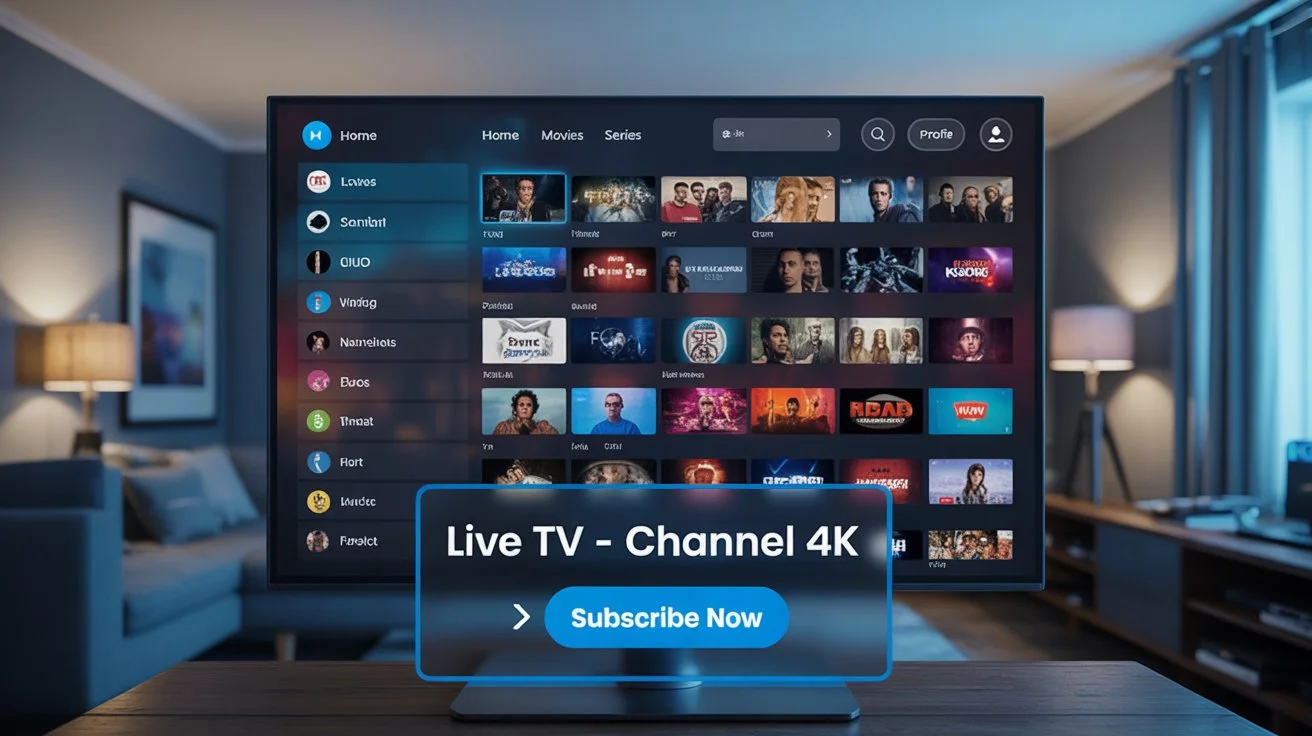Are you tired of old TV viewing options? Imagine having access to a vast library of TV shows, movies, and live sports from anywhere, at any time, on any device. This is the world of IPTV streaming, where your TV experience is changed by the internet.
If you’re new to IPTV, you might wonder how to start with IPTV streaming and what an IPTV subscription offers.
This guide will show you how to set up IPTV on your device. It unlocks a world of entertainment possibilities.
Key Takeaways
- Learn how to set IPTV on any device in minutes.
- Discover the benefits of IPTV streaming.
- Understand what to expect from an IPTV subscription.
- Find out how IPTV can enhance your TV viewing experience.
- Get tips on choosing the right IPTV service for you.
Understanding IPTV: What It Is and Why It’s Popular
IPTV, or Internet Protocol Television, changes how we watch TV. It sends TV shows over the internet. This lets users watch on many devices.
What Is IPTV Technology?
IPTV lets you watch live TV, movies, and more online. It uses the internet, not cable. This makes watching TV more personal and flexible.
Benefits of IPTV Over Traditional Cable
IPTV gives you customized viewing experiences. You can pick from lots of channels and watch on-demand. It also lets you pause, rewind, and record live TV.
Choosing the right IPTV provider is key. Look at the service quality and iptv channels they offer.
Types of IPTV Services Available
There are many IPTV services out there. You can get live TV, video-on-demand (VOD), and catch-up TV. Some iptv service providers even offer DVR and support for many devices.
Knowing these options helps you pick the best IPTV service for you.
What You Need Before You Set IPTV Up
Before you start with IPTV, you need to know a few things. First, make sure you have a stable internet connection.
Required Internet Speed for Smooth Streaming
A stable internet connection is key for IPTV. You need at least 5 Mbps for HD and 25 Mbps for 4K. Make sure your internet plan can handle this speed to avoid buffering.
Essential Hardware Components
You’ll need some basic hardware for IPTV. This includes a compatible device, like a smart TV or streaming device.
Network Equipment Requirements
A good router is essential for a stable internet. Make sure your router supports the latest Wi-Fi and has enough bandwidth for all devices.
Compatible Devices Overview
You can use many devices for IPTV, like smart TVs or Android TV boxes. Pick a device that works with your IPTV player.
Choosing the Best IPTV Subscription
Picking the right IPTV subscription is important. Look at channel selection, pricing, and streaming quality.
Pricing Considerations
IPTV subscription prices vary. Compare plans to find the best value. Avoid very cheap options as they might not be good quality.
Channel Selection Factors
Choose a subscription with your favorite channels. Look for a free trial or money-back guarantee to test it first.
Experts say a good IPTV service has many channels, reliable streaming, and good customer support. By thinking about these things, you can have a great IPTV experience.
How to Set IPTV on Smart TVs
Setting up IPTV on your Smart TV is easy. We’ll show you how. IPTV lets you watch lots of channels and shows on your TV. It only takes 5-10 minutes to set up.
Setting Up IPTV on Samsung Smart TVs
To use IPTV on Samsung TVs, you need the Smart IPTV app. It lets you stream IPTV content right to your TV.
Setting Up IPTV on LG WebOS TVs
For LG WebOS TVs, you install the SS IPTV app. You can find it in the LG Content Store.
Setting Up IPTV on Sony Android TVs
Sony Android TVs let you get IPTV apps from the Google Play Store. This gives you lots of IPTV choices.
By following these steps, you can set up IPTV on your Smart TV. Enjoy your favorite shows and channels with a great viewing experience.
Setting Up IPTV on Android Devices
Setting up IPTV on your Android device is easy. It opens a world of entertainment. With the right app and internet, enjoy your favorite shows on the go.
Installing and Configuring IPTV on Android Phones
To use IPTV on your Android phone, install a good IPTV player app. We’ll look at TiviMate and IPTV Smarters, two top choices.
Recommended Apps: TiviMate and IPTV Smarters
TiviMate is easy to use and has great features. IPTV Smarters has a strong playlist system and works with many providers. Both are on the Google Play Store.
- TiviMate: Offers EPG support and customizable playback options.
- IPTV Smarters: Provides a robust playlist management system.
Adding Your IPTV Provider Credentials
After installing your app, add your IPTV provider’s details. You’ll need your username and password or an M3U playlist file.
- Open your IPTV app and go to settings or login.
- Enter your IPTV provider’s username and password.
- Save your details and wait for the app to show your channels.
Setting Up IPTV on Android Tablets
Setting up IPTV on an Android tablet is similar to phones. You might need to adjust settings for better viewing.
Optimizing Display Settings
To improve your IPTV experience on a tablet, tweak display settings. Change the aspect ratio, video quality, and EPG layout.
| Setting | Description | Benefit |
|---|---|---|
| Aspect Ratio | Adjusts the screen ratio to fit your content | Improves video display quality |
| Video Quality | Changes the streaming quality based on your internet speed | Ensures smooth playback |
| EPG Layout | Customizes the electronic program guide to your preference | Enhances channel navigation |
Creating Favorites Lists
Organize your channels into favorites lists for easier access. Most apps let you create custom lists and categorize channels.
Using IPTV on Android TV Boxes
Android TV boxes let you enjoy IPTV on a bigger screen. They bring Android’s features to your TV for streaming IPTV content.
Popular Android Box Options
Popular Android TV box brands include Xiaomi, NVIDIA, and generic brands. Look at processing power, RAM, and streaming resolutions when choosing.
Configuration Steps
Configuring IPTV on an Android TV box is like on phones and tablets. You might need a remote to navigate the app.
By following these steps, you can enjoy IPTV on your Android device. Whether it’s a phone, tablet, or TV box, the right app and setup give you lots of entertainment options.
How to Configure IPTV on iOS Devices
Want to watch your favorite TV shows on your iPhone or iPad? Setting up IPTV is simple. Just pick the right service and follow a few easy steps to start streaming your favorite shows.
IPTV Setup on iPhones
To get IPTV on your iPhone, first download an IPTV app. The GSE Smart IPTV app is a great choice.
Using GSE Smart IPTV App
The GSE Smart IPTV app is easy to use. Download it from the App Store. Then, follow the app’s instructions to set up your IPTV.
Adding M3U Playlists and URLs
After installing the GSE Smart IPTV app, add your M3U playlist or URL. Your IPTV service will give you this info.
IPTV Setup on iPads
Setting up IPTV on an iPad is similar to an iPhone. The main difference is the bigger screen.
Optimizing for Larger Screens
iPads offer a better viewing experience with their large screens. Make sure your iPad is connected to a stable internet. Also, adjust the video quality as needed.
Using Picture-in-Picture Features
iPads running iOS 14 or later have Picture-in-Picture mode. This lets you watch IPTV while using other apps. Start a video in your IPTV app. Then, swipe down from the top right or press the home button to minimize it.
Troubleshooting iOS-Specific Issues
While IPTV on iOS is easy, some problems can happen. Here are common issues and how to fix them.
Fixing App Crashes
If your IPTV app crashes a lot, try restarting your device or reinstalling the app. Make sure your iOS is up to date. Updates often fix bugs that cause crashes.
Resolving Playback Problems
Playback issues might be due to your internet or video quality settings. Check your connection or adjust the settings. If problems continue, reach out to your IPTV service provider.
| Issue | Solution |
|---|---|
| App Crashes | Restart device, reinstall app, update iOS |
| Playback Problems | Check internet connection, adjust video quality |
By following these steps and tips, you can enjoy IPTV without any problems on your iOS device.
How to Set IPTV on Dedicated IPTV Boxes
To enjoy your IPTV service fully, setting it up on a dedicated IPTV box is key. These boxes give you a smooth viewing experience. They stream high-quality content and offer features that make watching more fun.
Setting Up MAG Boxes
MAG boxes are loved for their simplicity and strong features. To set up IPTV on a MAG box, start with the basic steps.
Initial Configuration Steps
First, connect your MAG box to your TV and turn it on. Go to the settings menu and pick the network configuration. You’ll need to put in your IPTV service provider’s details to connect.
Portal URL Setup
Next, set up the portal URL. Enter the URL from your IPTV service into the right field. Save your changes and restart the device to apply the new settings.
Configuring Formuler Boxes
Formuler boxes are known for their high performance and easy-to-use interface. To set up IPTV on a Formuler box, follow a few steps. These include installing apps and setting up the box.
Using MyTVOnline App
MyTVOnline is a key app for IPTV on Formuler boxes. Download and install it from the Formuler store. Then, launch it and enter your IPTV service details to watch your channels.
Advanced Settings Configuration
For a more personalized experience, adjust the advanced settings in MyTVOnline. You can customize the channel list, set parental controls, and change video quality.
Setting Up Infomir and Other IPTV Set Top Boxes
Infomir boxes, along with other IPTV set-top boxes, offer great features. Setting them up involves a few important steps.
Connecting to Your Network
First, make sure your Infomir box is connected to your network. You can use Wi-Fi or Ethernet. Go to the network settings menu and choose your connection method.
Updating Firmware
It’s important to keep your Infomir box’s firmware up to date. Check for updates in the settings menu and follow the instructions to download and install the latest firmware.

By following these steps, you can enjoy a seamless IPTV experience on your dedicated IPTV box. Whether it’s a MAG, Formuler, or Infomir device, the setup process is similar. This makes it easy to start using your IPTV service.
Setting Up IPTV on Streaming Devices
Streaming devices have changed how we watch media. Setting up IPTV on them is easy. You can pick your favorite device to watch IPTV. This guide will show you how to set up IPTV on Amazon Fire TV Stick, Roku, and Apple TV.
IPTV Configuration on Amazon Fire TV Stick
The Amazon Fire TV Stick works well with IPTV services. To use IPTV on it, you need to add the IPTV app.
Sideloading IPTV Apps
Sideloading means adding apps not in the Amazon Appstore. First, turn on “Apps from Unknown Sources” in settings. Then, use Downloader to get your IPTV app.
Using Downloader App
The Downloader app lets you install apps from the internet. After installing, use it to get your IPTV app. Then, enter your subscription info and start watching.
Setting Up IPTV on Roku Devices
Roku devices are great for streaming. To set up IPTV on Roku, use private channels or screen mirroring.
Using Private Channels
Private channels on Roku let you watch IPTV services. You can add these channels with your Roku remote and a web browser.
Screen Mirroring Options
If your IPTV service isn’t on Roku, mirror your screen. This way, you can watch IPTV on your TV.
IPTV Setup on Apple TV
Apple TV makes watching easy. Setting up IPTV on it is simple. You can use the iPlayTV app or add M3U playlists.
Using iPlayTV Application
The iPlayTV app is made for Apple TV. It lets you stream IPTV content. Download it from the App Store and set it up with your IPTV details.
Adding M3U Playlists
Some IPTV services offer M3U playlists. You can add these to Apple TV apps. This lets you watch IPTV directly in the app.
By following these steps, you can enjoy IPTV on your favorite streaming device. This will make your entertainment better.
Troubleshooting Common IPTV Setup Issues
IPTV setup problems are common but easy to fix. Sometimes, IPTV won’t work because of connection issues. Here are some quick fixes to get you back on track.
Fixing Buffering Problems
Buffering issues can be frustrating. They often happen because of your network or the IPTV server. To fix buffering problems, try these steps:
Network-Related Solutions
Make sure your internet speed is good for IPTV streaming. You need at least 5 Mbps for standard definition. For high definition, 25 Mbps is better.
Server-Related Issues
If it’s not your network, it might be the IPTV server. Try using a different server or ask your IPTV provider for help.
Resolving Connection Errors
Connection errors can happen for a few reasons. They might be because of authentication problems or URL issues.
Authentication Problems
Check your username and password. If you still have trouble, reset your password or contact your IPTV provider.
URL Configuration Issues
Make sure the IPTV URL is right in your device settings. A small mistake in the URL can cause problems.
What to Do When Channels Won’t Load
If channels won’t load, it might be because of a few reasons. It could be your subscription status or outdated playlists.
Checking Subscription Status
Make sure your IPTV subscription is active. If it’s expired, channels won’t load.
Updating Playlists
Outdated playlists can also cause problems. Update your IPTV playlist to the latest version to fix this.
| Issue | Possible Cause | Solution |
|---|---|---|
| Buffering | Insufficient internet speed | Upgrade your internet plan |
| Connection Error | Incorrect username/password | Reset your credentials |
| Channels Not Loading | Expired subscription | Renew your subscription |
Conclusion: Enjoying Your New IPTV Setup
Now you’ve set up IPTV on your device. You can enjoy a smooth viewing experience with your favorite best iptv service. With the right iptv provider, you get access to lots of channels and on-demand content.
To enjoy your iptv subscription fully, make sure you have a stable internet connection. Also, make sure your hardware is compatible. This helps avoid buffering and connection errors.
Check out the features and settings your iptv provider offers. You can now watch your favorite TV shows, movies, and sports events whenever you want.
With your new IPTV setup, you’re ready to explore a world of entertainment. Use IPTV technology’s flexibility and convenience to make your viewing better.